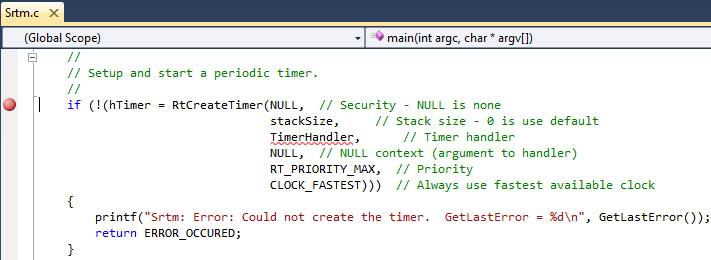
The following steps will demonstrate a simple Visual Studio debug session, using one of the provided RTX sample programs. Follow along to:
In this tutorial, we will use Visual Studio 2015.
Steps:
Program files\IntervalZero\RTX SDK\samples, if you installed them to the default location.SRTM_VS2015 and click OK.
SRTM_VS2015 contains a single source file, Srtm.c.When a project like SRTM is generated using the RTX Application template, it contains a solution with four configurations to build Windows executable files with and without debug symbols (Debug / Release) and RTSS executable files with and without debug symbols (RTSSDebug / RTSSRelease). These solution configurations can be seen in the pull-down menu.
Steps:
Build output will display in the Output window at the bottom of the screen. If the output window is not visible, select Output from the View pull-down menu.
------ Build started: Project: SRTM_VS2015, Configuration: RTSSDebug Win32 ------ Srtm.c SRTM_VS2015.vcxproj -> C:\Samples\srtm\VS2015\RTSSDebug\Srtm.rtss StampTool: Successfully stamped file 'C:\Samples\srtm\VS2015\RTSSDebug\Srtm.rtss'! ========== Build: 1 succeeded, 0 failed, 0 up-to-date, 0 skipped ==========
NOTE: Hard-coded and Data breakpoints are not supported.
Steps:
SRTM.c by right-clicking the file name and selecting Open, or by double-clicking the file name. RtCreateTimer function call, or by right-clicking on the line and clicking Breakpoint > Insert Breakpoint in the pop-up menu.
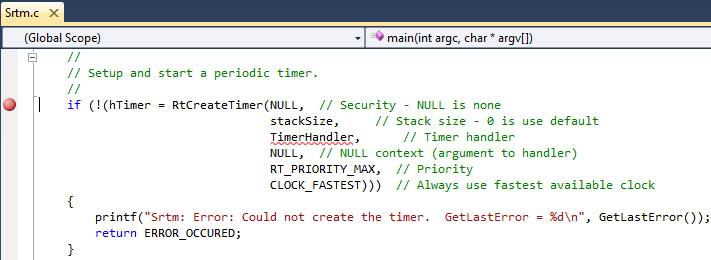
RtGetClockTime function call.
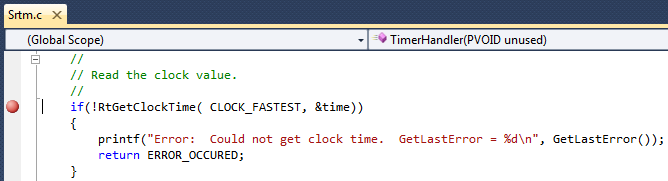

After you have finished the debug session, you can close the RTX Server console window.