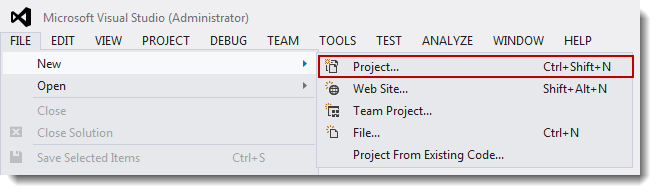
|
|
RTX provides two templates in the Templates/Visual C++ branch in the supported versions of Microsoft Visual Studio:
The RTX project contains four build configurations: Windows Release, Windows Debug, RTSSRelease, and RTSSDebug. The RTX Application Template sets the project settings for each configuration according to the program and project options that you specify. The template can also provide a basic C/C++ program framework with which to work. This program framework can include RTX program elements, which contain C/C++ code to create RTX objects and demonstrate their use.
NOTE: RTX only supports absolute pathnames.
Sections in this Topic:
The RTX Application template provides the structure for creating RTX applications. Use the following procedure to create an RTX project using the RTX Application template in Microsoft Visual Studio.
NOTE: RTX does not support the building of managed RTSS applications. For additional information on using RTX from within a Windows managed code application, see the RTX Managed Code Reference Manual.
To create a RTX application project:
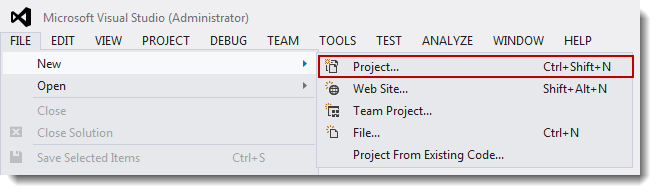
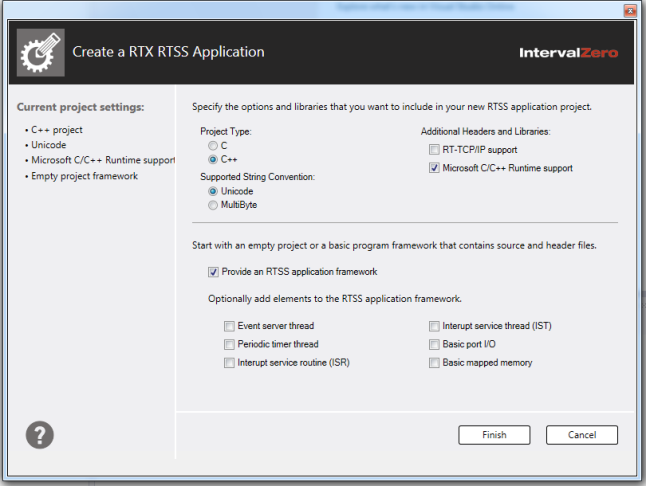
When Provide a program framework is checked, you can optionally add elements to the program framework. These code segments show proper usage of Real-time API function calls and can serve as examples of how to set up these elements. Areas in the element code that need to be customized by the user are indicated by "TO DO" comments. You can select more than one type of programming element for a single project. The following table provides the available program elements.
NOTE: When Provide a program framework is un-checked, these options are grayed out.
NOTE: The driver-based elements listed below will only work in RTSS configurations.
| Element | Description |
|---|---|
|
Event server thread |
Inserts a code segment into the program framework that creates a child thread function shell, a named event and a child thread, and sets thread priorities and resumes/suspends threads. The user should supply the child thread function code, the event name and exception code. |
|
Periodic timer thread |
Creates a periodic timer function shell, and inserts a code segment into the program framework that creates and sets a periodic timer. The user should supply the timer period, the periodic timer function code, and exception code. |
|
Interrupt Service Routine (ISR) |
Creates a basic Interrupt Service Routine template that can be used to determine the interrupt owner when an interrupt is shared. Inserts code segments into the program framework to support interrupt sharing. |
|
Interrupt Service Thread (IST) |
Creates a basic Interrupt Service Thread template that can be called when an interrupt occurs. Inserts code segments into the program framework to support interrupts. |
|
Basic Port I/O |
Inserts a code segment into the program framework that supports Port I/O. Enables/disables Port I/O, and demonstrates basic reading and writing to an I/O Port. |
|
Basic mapped memory |
Inserts a code segment into the program framework that supports Memory Mapping. |
Four configurations for creating applications are generated in Visual Studio when you create a project using the RTX Application template:
For a complete list, see Compiler and Linker Options for Visual Studio.