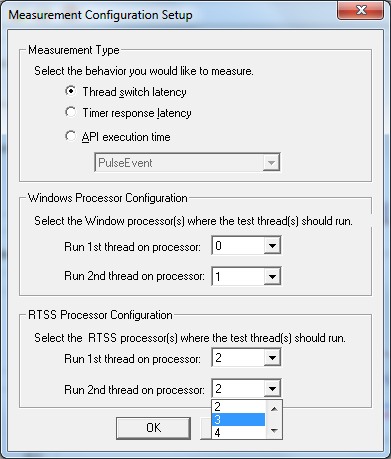
|
|
To run a new test:
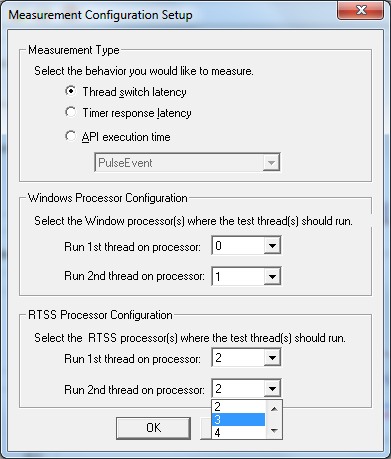
|
Available API Calls |
Description |
|
PulseEvent |
A single operation that sets the state of an event object and then resets it after releasing the appropriate number of waiting threads. |
|
ReleaseMutex |
Relinquishes ownership of an RTSS mutex. |
|
ReleaseSemaphore |
Increases the count of the specified semaphore object by a specified amount. |
|
ReSetEvent |
Sets the state of an event object to non-signaled. |
|
SetEvent |
Sets the state of an event to signaled. |
|
SetThreadPriority |
Sets the priority value of a thread. |
|
WaitForSingleObject |
Returns when the specified object is in the signaled state. |
|
ResumeThread |
Subtracts one from a thread’s suspend count. When the suspend count is reduced to zero, the execution of the thread is resumed. |
|
SuspendThread |
Suspends a thread. |
NOTE: You can compare inter-processor communications on Windows processors versus RTSS processors using a configuration similar to the illustration above.
While the test is running, you can:
- Change the chart options located on the right side of the Test Controller window (or in the Chart menu).
- Change the loads by pausing the test and then selecting the appropriate load options located in the Test Controller window (or in the Commands menu).