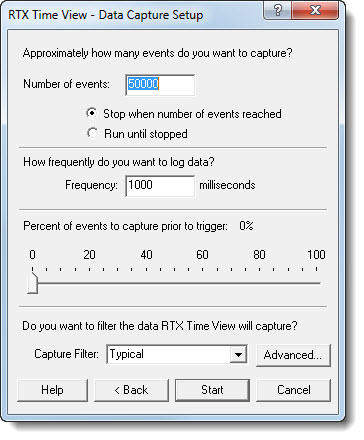
NOTE: Selecting more than one million events takes significant disk space and time to process when you attempt to view the log.
NOTE: Unlike the GUI, the command-line version of RTX Time View is not limited to 5,000,000 events. When you use command-line functions, there is no limit on the maximum number of events except those system limits imposed by your disk space. However, be aware that large data collection uses significant disk space. Conversion and data display can be time consuming. If you exceed the maximum number of events, an error message is displayed.
- Stop when number of events reached: RTX Time View stops capturing events after it reaches the number of events specified in the Number of Events box.
- Run until stopped: RTX Time View does not stop capturing events until you click the Stop button (which becomes available after you click Start). If RTX Time View reaches the Number of events value before it is stopped, it begins deleting the oldest events to allow it to capture new events without exceeding the Number of events value.
| Systems with... | Will have data written to the log file |
| 1-7 processors |
Every 1000ms |
| 8-15 processors |
Every 500 ms |
| > 16 processors |
Every 250 ms |
If the time between data log writes is set to be longer (larger value) than the default, it will be overwritten.
For example, if you have selected to log 10,000 events and log 50% of the events before the trigger, then the 5,000 events collected before the trigger event is detected will be saved to the log along with the 5,000 events collected after the trigger. If the trigger occurs before 5,000 events are collected, then RTX Time View continues to collect events until 10,000 total events have been collected.
NOTE: When the trigger is set to Immediate or Any User event, the percentage prior to the trigger is set to zero and cannot be changed.
