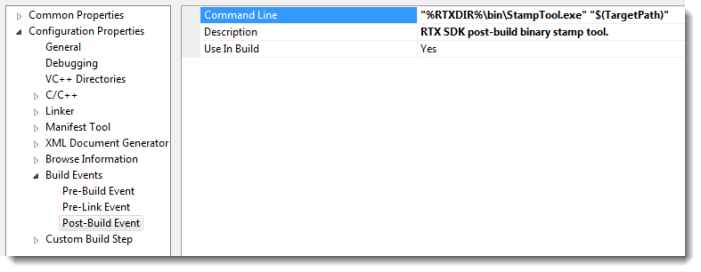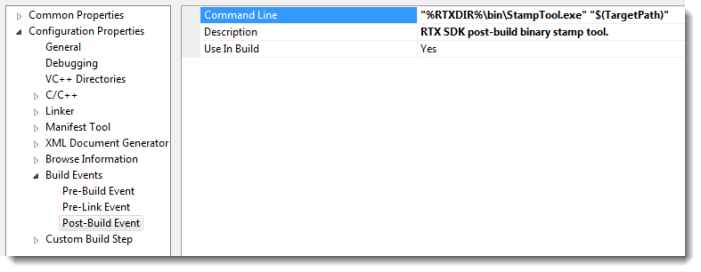
|
|
RTSS or RTDLL binaries created with the RTX Application wizard in RTX 2016 are automatically stamped with StampTool as a post-build event. All applications not built by the wizard must be manually stamped using StampTool. Existing applications built in versions prior to RTX 2012 must be re-compiled from source using the RTX 2016 SDK and stamped using StampTool. The best way to do this is to create a new RTX project using the wizard and import the source files.
To manually stamp an RTSS/RTDLL:
Example:
stamptool "C:\Users\Administrator\Documents\Visual Studio 2013\Projects\RtxApp2\RTSSDebug\rtxapp2.rtss"
Optionally, you can type the switch /info before the file path to display information about the binary.
Example:
stamptool /info "C:\Users\Administrator\Documents\Visual Studio 2013\Projects\RtxApp2\RTSSDebug\rtxapp2.rtss"
NOTE: The path can be a relative or absolute path name, but it must reference an RTSS or RTDLL binary. If the path name contains whitespace, it must be enclosed in double-quotes, as shown in the example above.
To set the StampTool as a post-build event in Visual Studio:
For applications that were built using the RTX Application wizard in versions prior to RTX 2012, you can create a post-build event in the project properties to automatically stamp the RTSS/RTDLL when the application is subsequently built.
"%RTXDIR%\bin\StampTool.exe" "$(TargetPath)"