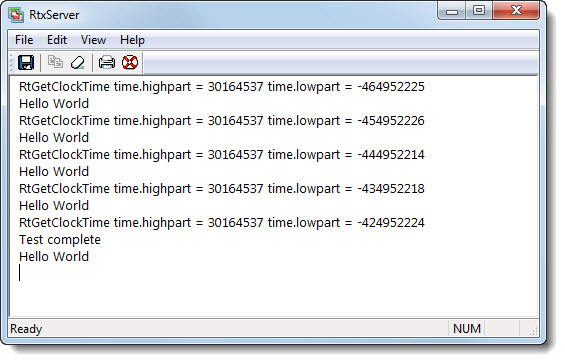
|
|
RTX Server displays and/or logs print messages from all RTX applications and RTDLLs. RTX Server has two components:
Unlike Windows console applications, all RTSS applications will output console data to the same window. When multiple terminal service sessions are open, the RTX Server console will appear in the session that is currently active when it was started. Only one session at a time can display the RTX Server console.
RTX Server can run in display mode or silent mode. In display mode, the RTX Server console starts up when the first printf or RtPrintf in an RTSS application is encountered and displays any print messages that occur. The following illustration shows a sample of a HelloWorld.rtss program running within the RTX Server console window.
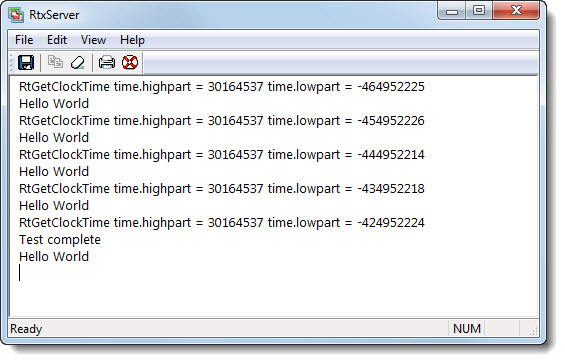
Closing the RTX Server console purges the screen display buffer. The console will reopen the next time a printf or RtPrintf is encountered.
In silent mode, RTX Server captures messages but does not display them in the console.
If the RTX Server console is not open, either because you closed it or because RTX Server is running in silent mode, you can manually start it. The RTX Server can be started by double-clicking the RTX Server Console executable located in the IntervalZero bin directory (RtxSvrConsole.exe) or by selecting
Start > All Programs > IntervalZero > RTX 2016 > RTX Server Console.
Console display and text file logging are completely independent. Text file logging will continue to happen even if the console is disabled or exited.
RTX Server Options
There are a number of options you can use to work with and control console display and text file logging. From the console's Display tab, you can:
From the console's Logging tab, you can: