Using the Finder Window
The Finder window lets you quickly find actor instances, service calls and user events, using various filters. It also lets you jump to a particular point in time.
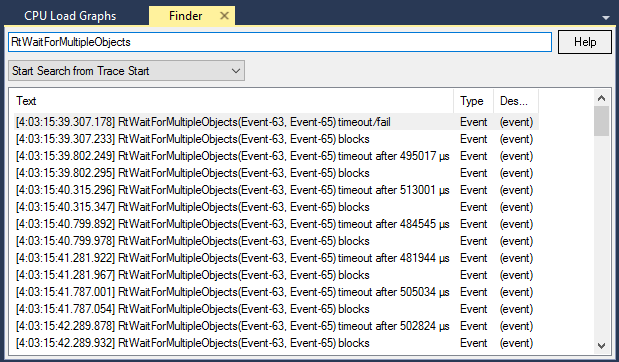
The Finder window displaying search results for event RtWaitForMultipleObjects
All filtering is done by text, where it is possible to add advanced filtering using a SQL-like query language.
Tracealyzer Query Language (TQL)
With TQL it is possible to quickly apply advanced filters on the items you want to find. Two elements affect the outcome: prefix keywords and the where clause.
NOTE: If the first word in the search string matches a keyword, like actor or time, items from the corresponding group will be ranked higher in the find result.
To apply advanced filters, start by adding a where clause at the end. The where clause will not actually apply until it is complete, so while typing the results window may appear empty. To restrict the search further, add additional filters using and or or.
Actor Instances
You can prioritize actor instances in search results by adding actor or instance as the first keyword.
If an actor is selected in the result, press the Tab key to see min/max values for the current actor, like execution time and fragmentation. This will help when setting an advanced filter.
Example where clauses for actor instances:
where exec is max
where frag > 2 and wait < 10000
Related Topics ABOUT TRACEALYZER:
- About Tracealyzer
- Terminology
- Understanding the Tracealyzer User Interface
- Configuring Tracealyzer
- Using Tracealyzer
- Tips, Tricks, and Notes
rELATED tOPICS ABOUT MONITORING:
