Stamping RTSS Applications and RTDLLs
RTSS or RTDLL binaries created with the RTX64 Application or RTDLL templates are automatically stamped with StampTool as a post-build event. All applications not built by the templates must be manually stamped using StampTool.
NOTE: If you do not have a valid SDK license for the version of RTX64 included in your Visual Studio project settings the RtssRelease and RtssDebug configuration builds will fail. (The RTSS binary is still generated, but it will not be loadable and runnable).
To manually stamp an RTSS/RTDLL:
- Open a Command Prompt as Administrator.
- Type stamptool followed by the path to the RTSS or RTDLL binary.
Example:
stamptool "C:\Users\Administrator\Documents\Visual Studio Version\Projects\RtxApp2\RTSSDebug\rtxapp2.rtss"
Optionally, you can type the switch /info before the file path to display information about the binary without stamping it. This information includes whether the file has been stamped.
Example:
stamptool /info "C:\Users\Administrator\Documents\Visual Studio Version\Projects\RtxApp2\RTSSDebug\rtxapp2.rtss"
NOTE: The path can be a relative or absolute path name, but it must reference an RTSS or RTDLL binary. If the path name contains whitespace, it must be enclosed in double-quotes, as shown in the example above.
To set the StampTool as a post-build event in Visual Studio:
For all applications not built by the RTX64 Application or RTDLL template, you can create a post-build event in the project properties to automatically stamp the RTSS/RTDLL when the application is subsequently built.
- In the Solution Explorer window, right-click on the project and then click Properties.
- In the Property Pages dialog, click Configuration Properties.
- Click Build Events, and then click Post-Build Event.
- In the Command Line field, type: "%RTX64Common%\bin\StampTool.exe" "$(TargetPath)"
- Set Use In Build to Yes.
- Click OK.
Changing the Target Name
If you need to change the Target Name configuration property of an RTSS or RTDLL project in Visual Studio, you need to make an additional change to the project’s settings. For instance, the default value of the Target Name property is “$(ProjectName)”:
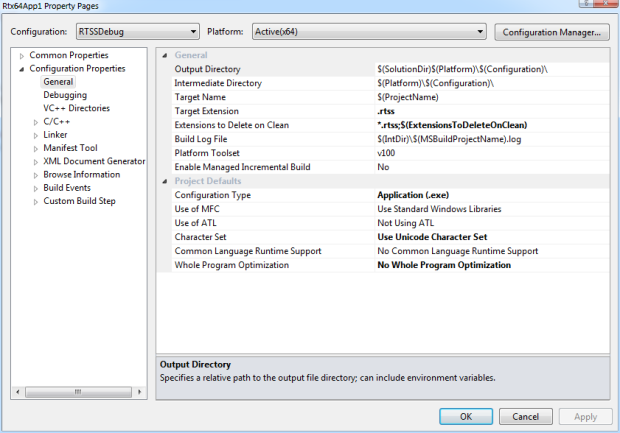
After changing it to “NewTargetName” the project settings will look like this:
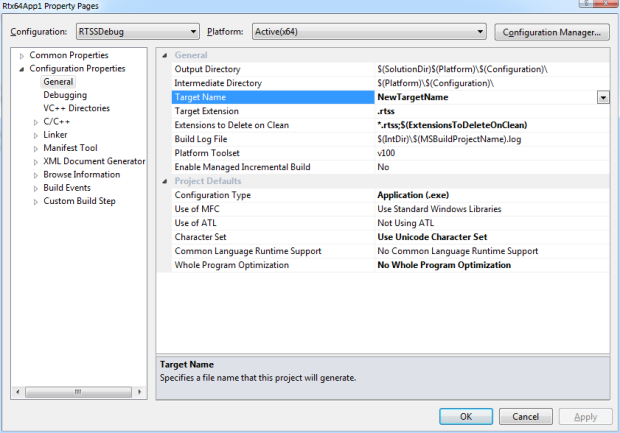
After making the above change to the project settings, the RTX64 StampTool utility will fail to find the generated binary. You must also change the Output File property in the General section of the Linker properties to specify NewTargetName in the name of the binary:
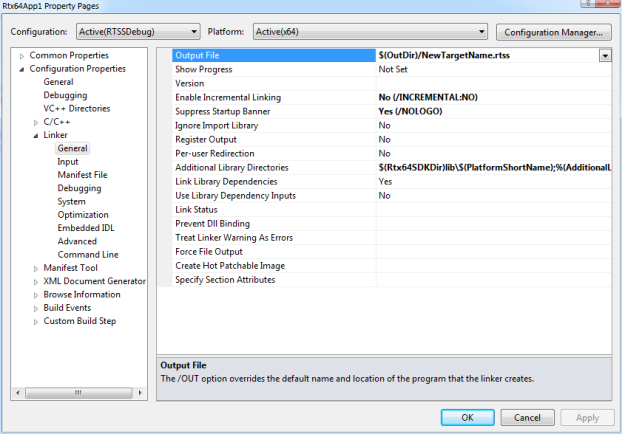
After making the above changes to the project settings, the project will build.
NOTE: This must be done in both the RTSSDebug and RTSSRelease Solution Configuration of the project.
Related topics:
