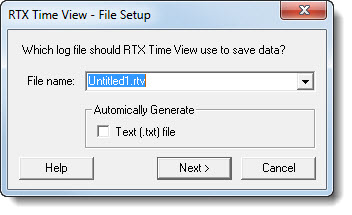
|
|
The first step is to collect timing trace data into a log file.
To log data:
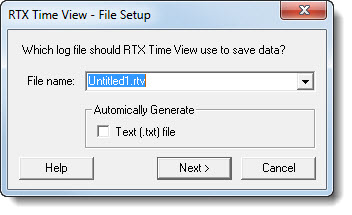
NOTE: If you are using a directory other than the default, you need to provide a full path (for example, C:\MyLogsDir\LogFile.rtv). If you do not provide a path, the log files will be placed in the default logs directory, which is %ProgramData%\RTX\TimeViewLogs.
The RTV log file is a binary file that is not viewable in its native format. Its contents can only be viewed after being converted to text format. If you leave the default filename, RTX Time View will not check to see if the file already exists. It will automatically overwrite an existing file with the same name with new timing data. If you change the filename and RTX Time View encounters a file with the same name, it will display a message asking whether you want to overwrite the file.
NOTE: If the box is not checked, you must manually create the files prior to viewing the data.