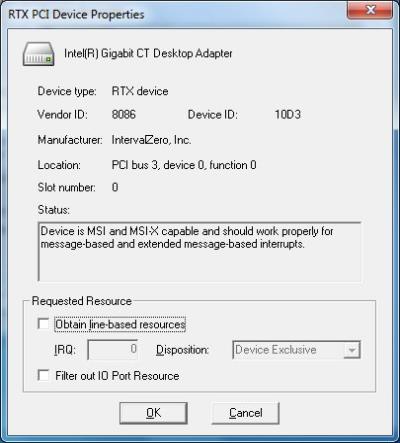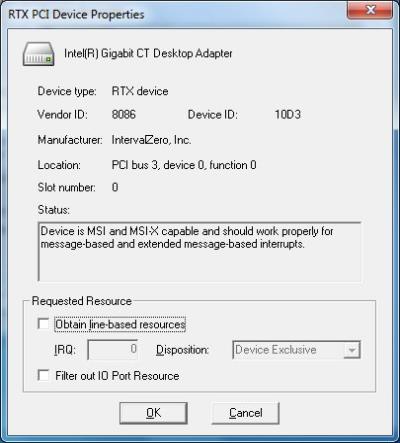Open topic with navigation
Checking IRQ Availability
The instructions in this section show you how to determine if the IRQ
you requested has been allocated to a device. It also shows you how to
determine which IRQs are currently being used, so you can find an unused
one for your device.
To determine if your device
has an IRQ allocated to it:
- Open the RTX Properties Control Panel.
- On the Hardware tab, click the Settings
button under RTX devices.
- Double-click the device whose IRQ you want to
view. You see the RTX PCI Device Properties or RTX ISA Device Properties
dialog box.
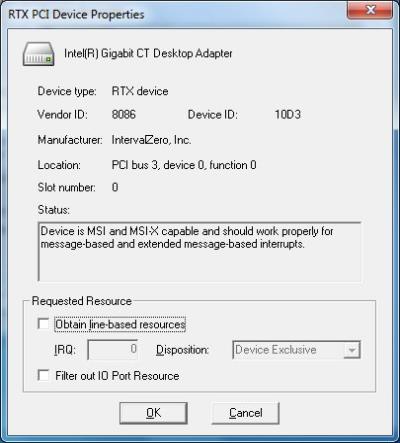
- Look in the Status area for information on whether
or not the IRQ you requested for this device is available. Possible status
messages are provided below:
PCI MSI status messages:
- Device is MSI capable and should work for
message-based interrupts.
- Device is not MSI capable.
PCI line-based status messages:
- The [shared/unique] IRQ [IRQ_Number]
is available for line-based interrupts.
- No IRQ resource is available for line-based
interrupts.
- The device was unable to get the requested
line-based IRQ resource, but was able to acquire [shared/unique] IRQ [IRQ_Number].
ISA line-based status messages:
- The IRQ [IRQ_Number]
is available for line-based interrupts.
- The device was unable to get the requested
line-based IRQ resource, but was able to acquire IRQ [IRQ_Number].
- No IRQ resource is
available for line-based interrupts.
- If the requested IRQ is not available, click Cancel in the RTX PCI/ISA Device Properties
dialog box, then continue with the next procedure to view a list of currently
used IRQs. Use this list to determine which IRQs are available, then edit
the properties for this device to use one of the unused IRQs. See Modifying
RTX PCI Device Properties or Modifying
RTX ISA Device Properties for details.
To view a list of active
IRQs:
- In the PnP Device Settings dialog box, click the
Device Manager button.
- In Windows Device Manager, select
View > Resources by type.
- Expand Interrupt
request (IRQ) to see a list of all currently used ISA and PCI interrupts.
- When you are finished, choose Exit
from the File menu to close the
Device Manager.