Creating and Managing Bookmarks
You can use bookmarks to tag particular timestamps of interest in the current session trace. Bookmarks are managed through the Bookmarks menu options, which allow you to create, organize, export and import bookmarks.
Bookmarks appear as horizontal lines highlighted in green across the location at which they were added in the Trace View:
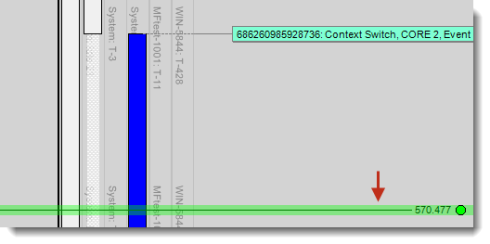
Creating Bookmarks
To create a new bookmark:
- Choose method for adding a new bookmark:
- Click Bookmarks > Add Bookmark
- Right-click on a location in the Trace View, and then click Add Bookmark
The Add Bookmark dialog appears.
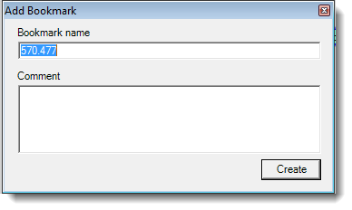
- Enter information specific to the bookmark:
- Bookmark name – specify a name for the new bookmark. By default, the timestamp location of the bookmark is used as the bookmark name.
- Comment (optional) – a comment about the new bookmark.
- Click Create. The new bookmark is now listed in the Bookmarks menu.
Managing Bookmarks
You can manage your bookmarks in the Bookmark Organizer window.
To manage bookmarks:
- Click Bookmarks > Organize Bookmarks. The Bookmark Organizer window appears.
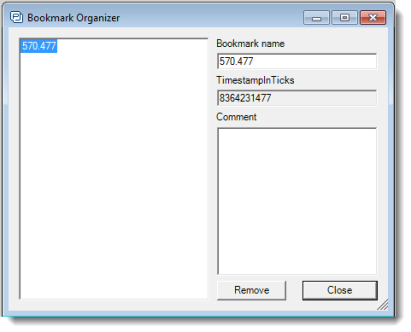
- Select the bookmark whose settings you want to change.
- Perform an action:
- Change the Bookmark name
- Add a Comment
- Remove the selected bookmark
Note that you can also remove an existing bookmark directly from the Trace View. To do this, right-click on the bookmark node, and then click Remove.
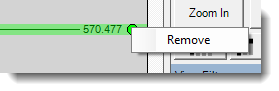
Importing and Exporting Bookmarks
You can export your current session bookmarks to a bookmark file (.bmk), and load any previously-saved bookmark file, through the Bookmarks menu.
To export a bookmark file:
- Click Bookmarks > Export Bookmarks. The Save As dialog appears.
- Navigate to the folder to which you want to save the bookmarks file.
- Specify a File name. By default, the file name is the name of the session folder.
- Click Save.
To import a bookmark file:
- Click Bookmarks > Import Bookmarks. The Open dialog appears.
- Navigate to the folder that contains the bookmark file (
.bmk), and then select the file. - Click Open.
Related Topics ABOUT TRACEALYZER:
- About Tracealyzer
- Terminology
- Understanding the Tracealyzer User Interface
- Configuring Tracealyzer
- Tips, Tricks, and Notes
rELATED tOPICS ABOUT MONITORING:
