RTX64 Server displays and/or logs print messages from all RTX64 applications and RTDLLs. Server has two components:
- A service that captures print messages.
- A real-time output console that allows you to view print messages in a GUI and access Server configuration options. Using these options, you can specify that print messages are displayed in the console, logged to a text file, both, or neither.
All RTSS applications will output console data to the same window. When multiple terminal service sessions are open, the Server console will appear in the session that is currently active when it was started. Only one session at a time can display the Server console.
Display Mode or Silent Mode
Server can run in display mode or silent mode. In display mode, the Server console starts up when the first printf or RtPrintf in an RTSS application is encountered and displays any print messages that occur. The following illustration shows a sample of a HelloWorld.rtss program running within the Server console window.
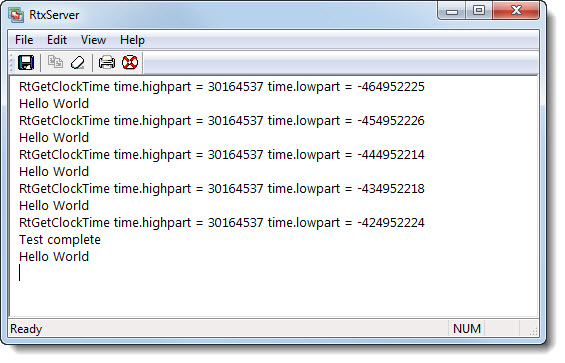
Closing the Server console purges the screen display buffer. The console will reopen the next time a printf or RtPrintf is encountered.
In silent mode, Server captures messages but does not display them in the console.
Manually Opening the Console
If the console is not open, either because you closed it or because Server is running in silent mode, you can manually start it. The Server can be started by selecting
Start > All Programs > IntervalZero RTX64 3.7 Runtime > Server Console.
Console Display and Text File Logging Are Independent
Console display and text file logging are completely independent. Text file logging will continue to happen even if the console is disabled or exited.
RTX64 Server Options
There are a number of options you can use to work with and control console display and text file logging. You can:
- Enable and disable the console.
- Choose to have the console minimized on start up.
- Prevent pop-up warning messages from appearing on console exit.
- Adjust the console's screen buffer size.
- Save console information to a text file.
- Print console information.
- Copy console information.
- Clear the console display.
- Search the display for terms you provide.
- Show or hide the console toolbar and status bar.
From the console's Logging tab, you can:
