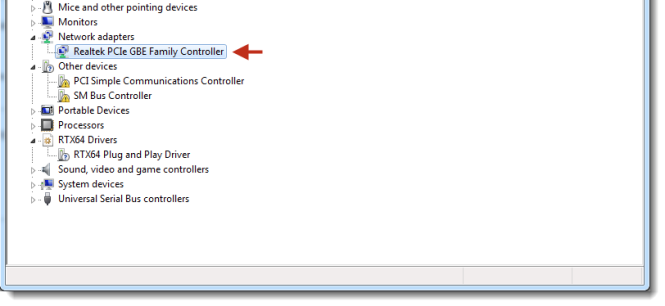You can convert ownership of PCI/PCIe devices between Windows and RTX64 using the Windows Device Manager, which you can access from the RTX64 Control Panel.
NOTE: You should not convert a device that is currently in use.
To convert a device from Windows to RTX64:
- Open the RTX64 Control Panel:
- Click Manage RTX64 devices.

- The Windows Device Manager appears. If you are converting a device that RTX64 does not provide out-of-the-box support for you will first need to create an INF file. For more information, see Creating an INF File for Custom Devices. In this example, we are converting a Network adapter: Realtek PCIe GBE Family Controller.
- Right-click on the device you want to convert, and then click Update Driver Software.
- Click Browse my computer for driver software, and then click Let me pick from a list of device drivers on my computer.
- Make sure the Show compatible hardware check box is checked. All RTX64 drivers have descriptions ending with “(RTX64)”.
- If the RTX64 driver is listed, select it and proceed to the next step.
If you are upgrading from a previous version of RTX64 2013 to RTX64 2013 with Service Pack 1, please follow the additional instructions under Additional Instructions for Converting a Device after Upgrading to RTX64 2013 with SP1 below.
- If the RTX64 driver is not listed, click the Have Disk… button. The Install From Disk dialog will open. Click the Browse… button and navigate to the file
%RTX64DIR%\Inf\RTX64PnpNet.inf, where%RTX64DIR%indicates the location of the RTX64 Runtime installation directory. Click OK. The RTX64 driver should now appear in the Update Driver Software dialog. Select it and proceed to the next step.
- Click Next. The converted device now appears in the Windows Device Manager under either Network Adapters (if it is a network interface card) or RTX64 Drivers (for all other devices).
You can now configure properties for the converted device. For more information, see Modifying PCI/PCIe Device Properties.
Hints and Tips
- When Windows is unable to assign hardware resources to a device without introducing a resource conflict, Windows reports the device's requested boot hardware resource configuration.
- In some circumstances, Windows may initially fail to detect hardware resource conflicts. The conflict is not reported following the first system boot that follows the attempt to assign the hardware resources. The conflict may be correctly reported following subsequent system boots.
-
Be sure that the device is powered up before converting it to RTX64. When a device is converted to RTX64, RTX64 replaces the function driver for the device. If the replaced driver previously served as the power policy owner for the device, actively transitioning the device's power state, the device may not be accessible from RTX64. The plug-and-play driver used by RTX64 does not power up devices, so a device that was not powered up at the time of conversion to RTX64 is not accessible following the conversion.
Related topics:
- Converting a RTX64 device back to Windows
- Interface configuration
- NIC driver function overview
- Using RAW sockets
- RT-TCP/IP overview
- RT-TCP/IP components
- RT-TCP/IP Stack and driver configuration
- Diagnosing configuration problems
- Tips, tricks and configurations hints
- RTX64 Virtual Network Adapter
- RT-TCP/IP samples