Licensing and Activation Overview
RTX64 components must be activated with a valid license before they can be used. You can use the RTX64 Activation and Configuration utility, which appears immediately after program installation for initial RTX64 product activation and system configuration, to activate and lock your product to a specific machine or to an IntervalZero-provided dongle. For information on first activation, see the RTX64 Install Guide or the RTX64 Deployment Guide.
Sections in this Topic:
Important Activation Concepts
Below is a list of important concepts related to component activation.
Activation Key
The Activation and Configuration utility requires a valid activation key, which is a unique string of letters and numbers that you receive from IntervalZero Sales when you purchase or evaluate RTX64.
License File
The license file, named License.lic, is generated from the Activation Key. This is the process by which one or more RTX64 components become activated, depending on what components you have purchased. The license file is provided by the IntervalZero License Server. Licenses are node-locked, which means that they can only be used on a single machine or with a single dongle.
When activating components on a machine that is connected to a network, the license file is automatically imported. When the machine is not connected to a network, you must manually generate and then import the License.lic file. The product components activated by your License File are indicated by a check mark in the Components box of the Activation and Configuration dialog.
NOTE: The RT-TCP/IP Stack requires a separate license.
License Server
The IntervalZero License Server serves the product license(s) that activates one or more RTX64 components, depending on what you have purchased. The Activation Key you provide in the Activation and Configuration dialog is tied to one or more specific licenses on the License Server.
Fingerprint File
The fingerprint file, named fingerprint.rfp, contains information specific to your Activation Key. This file is required in scenarios where you need to activate RTX64 components that are installed on a machine that is not connected to a network. In these scenarios, you manually create the fingerprint file in the Activation and Configuration dialog and transport that file to a machine with network connectivity. You then create a valid License File from the fingerprint file through the IntervalZero Activation web page at http://Activation.IntervalZero.com.
IntervalZero Dongles
As mentioned above, you can license RTX64 components to a machine or IntervalZero-provided dongle. Dongles are available in two sizes:
| Small Form Factor | Standard | |
|---|---|---|
| Supported RTX64 Versions | RTX64 2014 with Service Pack 2 and above | All |
| Holds a copy of the license file | Yes | No |
The standard IntervalZero-provided dongle can be used to pre-activate licensed components on machines where RTX64 is not yet installed. With a standard dongle, you only need to import the provided license file to activate components. Small form factor dongles are pre-activated. There are no steps required once the dongle is connected to the machine.
NOTE: When a license is locked to a dongle, the dongle must be connected to the machine on which RTX64 is installed in order to use RTX64 components.
NOTE: A dongle is required when licensing RTX64 on a Virtual Machine.
IntervalZero Dongle Activation Utility
The IntervalZero Dongle Activation Utility is a standalone utility that allows you to license IntervalZero products to an IntervalZero-provided dongle. This utility allows for the separation of the required network activation. Instead of activating dongles on the production floor you can activate them at another location and just provide importable license files and dongles to your production environment.
The Licensing Process
The process for licensing RTX64 components differs depending on whether the machine on which RTX64 is installed is connected to a network. There are two distinct licensing processes: Automated and Manual. The diagrams below show the workflow for each process.
Automated Licensing
When the machine is connected to the network, the licensing process occurs automatically once a valid Activation Key is provided and activated through the Activation and Configuration dialog.
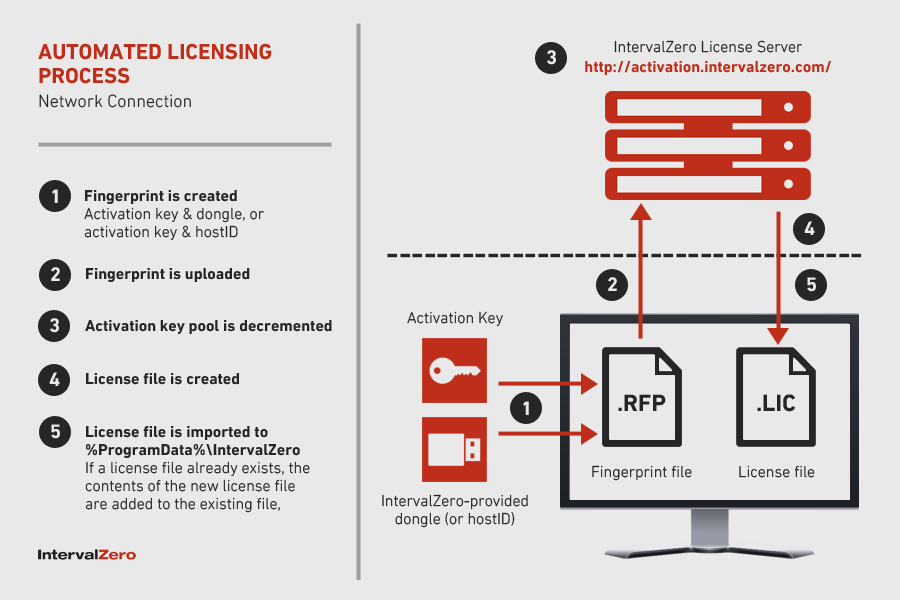
Manual Licensing
When there is no network connection, there are additional steps that must be completed manually.
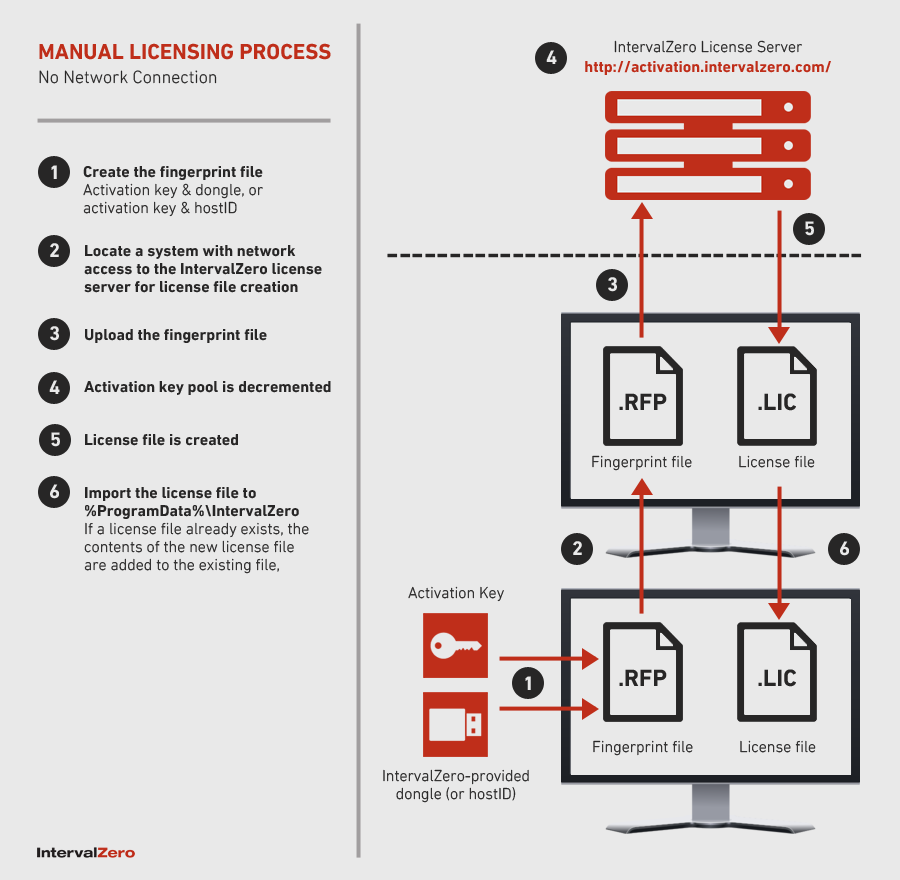
Related Topics:
