Managing Product Licenses
The RTX64 Activation and Configuration utility lists the individual product component licenses that are either locked to the machine or associated dongle(s). From this list, you can view information about and manage your product licenses.
Understanding the Component List
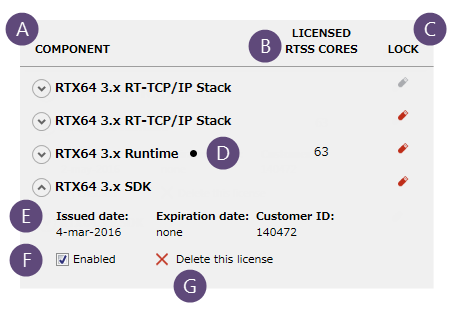
|
NOTE: This simply removes the license from the license file and dongle. When a license is removed, it cannot then be reused on another system. Gray text in the component list indicates one of the following:
|
Ideal Licenses
The ideal license is the Runtime license that will be used when the Subsystem is next started. The ideal license is the license with the most recent issue date. In the event there are multiple licenses with the same issue date, the ideal license will be determined by the order in which those licenses appear in the license file, with the ideal license being the top-most entry.
An ideal license is indicated by a black dot appended to the component name.
Changing the Ideal Runtime License
It is possible for multiple Runtime licenses to be present for the same Runtime version. For instance, there might exist an Evaluation Runtime license and a non-Evaluation Runtime license for a given version. In this scenario, the Ideal license is determined using the above criteria and that license will be used at next Subsystem startup.
If you wanted to use a different Runtime license at Subsystem startup than the Ideal license when multiple same-version Runtime licenses are present, you would need to disable the current Ideal license. See Enabling/Disabling a License below for instructions. The other enabled Runtime license for that version would then become the Ideal license, provided it meets the criteria listed above.
Enabling/Disabling a License
To enable/disable a license:
- Click the component name.
- Do one of the following:
- To disable the license, clear the Enabled check box. When a license is disabled, the component name turns gray. The license cannot be used until it is enabled.
- To enable the license, select the Enabled check box.
Deleting a License
To delete a license:
- Click the component name.
- Click Delete this license, A prompt appears.
- Click Yes to delete the license.
NOTE: This simply removes the license from the license file and dongle. When a license is removed, it cannot then be reused on another system.
See Also:





