Modifying RTX64 PCI/PCIe Device Properties
You can choose to disable allocation of I/O Ports, use line-based interrupts (IRQs), request assignment of a specific IRQ, and share the requested IRQ with other RTX64 devices through the RTX64 Properties page for a selected RTX64 PCI/PCIe device.
NOTE: Some changes to this page require a reboot of the machine.
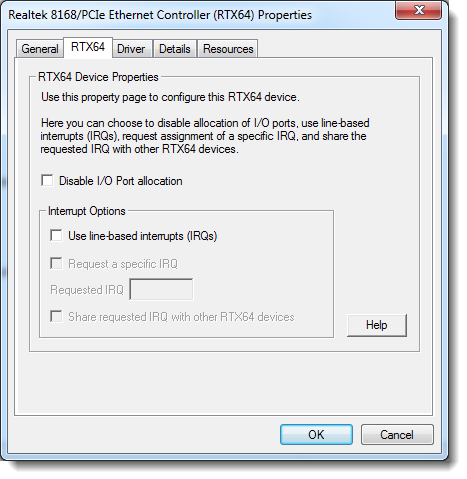
Topics:
 Filtering out I/O Port Resources
Filtering out I/O Port Resources
RTX64 allows you to filter out I/O port resources. This is helpful when there is a conflict with the I/O space of another device. This procedure can be done after Converting a Windows Device to an RTX64 Device.
To filter out I/O Port resources:
- Open the Windows Device Manager. You can access this from the RTX64 Control Panel > Manage RTX64 Devices option.
- Right-click on the converted device you want to filter I/O Port resources for, and then select Properties.
- In the Properties dialog, click RTX64.
- Check the Disable I/O Port allocation check box.
- Click OK.
If you get a message saying the system must be restarted, click OK.
 Using line-based interrupts (IRQs)
Using line-based interrupts (IRQs)
If you want to use message-based interrupts exclusively with
the selected device, no configuration is necessary, and you can click OK
or Cancel to close the RTX64 properties page dialog box. If you want to use line-based interrupts
with the MSI-capable device, follow the steps below.
NOTE: By configuring both line-based and message-based interrupts for an MSI-capable
device, you make it possible for some RTSS applications to communicate
with the device via line-based interrupts while others use message-based
interrupts. However, you cannot attach to a device using message-based
and line-based interrupts at the same time. If multiple applications attach
simultaneously to a single MSI-capable device, they must all use the same
interrupt type.
To use line-based interrupts (IRQs):
- Open the Windows Device Manager. You can access this from the RTX64 Control Panel > Manage RTX64 Devices option.
- Right-click on the converted device you want to filter I/O Port resources for, and then select Properties.
- In the Properties dialog, click RTX64.
- Check the Use line-based interrupts (IRQs) check box.
- Configure the available IRQ settings:
- Request a specific IRQ – check this box to request a specific IRQ value, which you can enter in the Requested IRQ text box. If this check box remains unchecked, the subsystem will provide you with an IRQ if one is available.
You can find the IRQ in Windows Device Manager by right-clicking
on the Network Card's icon and selecting Properties.
- Requested IRQ – enter the IRQ value you want to request for this device.
- Share requested IRQ with other RTX64 devices – check this box to allow the IRQ to be shared with other RTX64-owned devices.
- Click OK.
If you get a message saying the system must be restarted, click OK.
- Reboot the machine so your IRQ changes take effect.
NOTE: Some applications communicate with non-MSI devices by other means, for
example, polling. In these cases, deselecting Use line-based interrupts (IRQs) frees up line-based resources for use by
other devices.
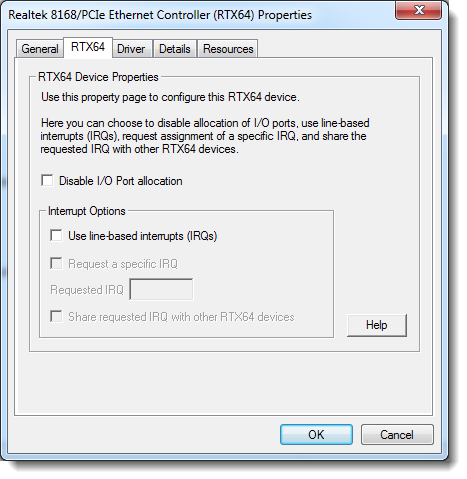
![]() Filtering out I/O Port Resources
Filtering out I/O Port Resources
![]() Using line-based interrupts (IRQs)
Using line-based interrupts (IRQs)
