Customizing Event Collection
NOTE: This content applies to RTX64 Monitor in RTX64 4.3 and later versions. For information on RTX64 Monitor in RTX64 4.2 and earlier, see Using RTX64 Monitor (RTX64 4.2 and Earlier).
You can dynamically change which events you want to collect in a monitor session by selecting/clearing check boxes for specific events in the Choose events to collect tree on the Events and session triggers page in RTX64 Monitor.
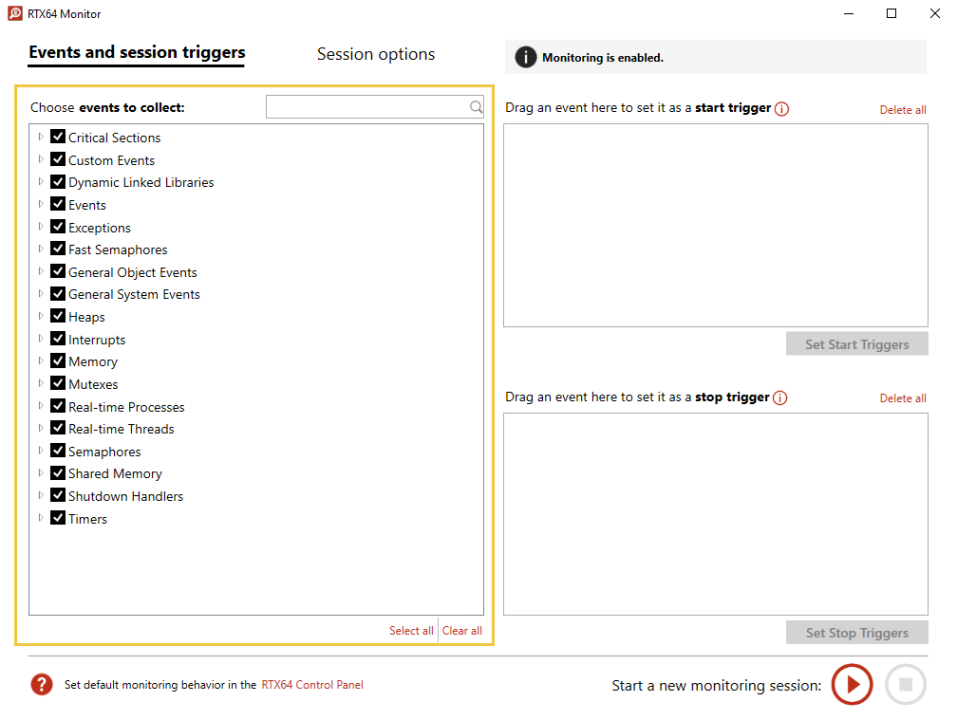
By default, the event selections in this tree are identical to those listed in the Change Monitoring Settings page in the RTX64 Control Panel. Changes to the event selections in RTX64 Monitor take effect immediately and remain in effect while the Subsystem is running and while Monitoring is enabled via the RTX64 Control Panel.
NOTE: The changes you make to event collection in RTX64 Monitor only affect the transient event set. They do not affect the persistent settings in the Control Panel.
NOTE: If you have configured triggers (see Managing Session Triggers), any event associated with a trigger must be selected in the Choose events to collect tree in order for its associated trigger to function. If an event associated with a trigger is not selected, the trigger event will have no impact. Triggers associated with events that are not selected for collection are indicated by this icon in the trigger list(s): 
Sections in this topic:
- Collecting Events in a Monitoring Session
- Excluding Events from a Monitoring Session
- Filtering Events
Collecting Events in a Monitoring Session
To collect an event in a monitoring session, select that event in the Choose events to collect tree.
NOTE: Selecting a top-level event group, such as Critical Sections, causes all events in that group to be selected.
In the example below, the Critical Sections event group - and all events within that group - is selected and will be collected in the monitoring session:
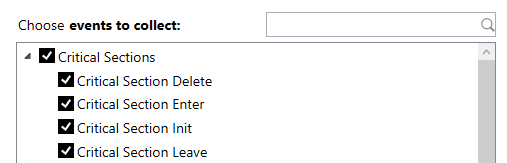
NOTE: Click Select all below the tree to select all events for collection.
Excluding Events from a Monitoring Session
To exclude an event from a monitoring session, clear selection of that event in the Choose events to collect tree.
In the example below, the Critical Section Leave event is not selected and will not be collected in the monitoring session:
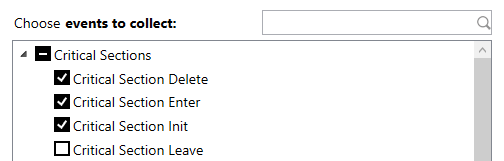
NOTE: Clearing selection of a top-level event group, such as Critical Sections, causes all events in that group to be cleared.
In the example below, selection of the Critical Sections event group - and of all events within that group - is cleared. None of these events will be collected in the monitoring session:
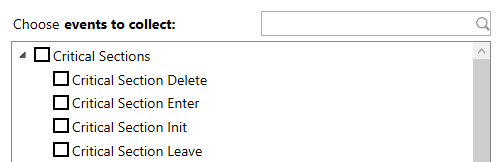
NOTE: Click Clear all below the tree to clear selection of all events.
Filtering Events
To filter the Choose events to collect tree, type a search word in the Search box. Only monitoring events that include that search word will be listed. To remove the current filter, delete the search word.
In the example below, the search word create is used to display only Create events:
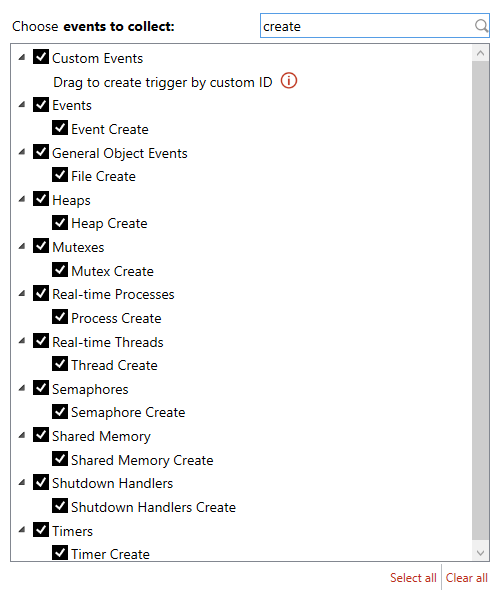
Other Topics in this section:
- Using RTX64 Monitor
- Understanding Monitor Status
- Starting, Pausing, and Stopping a Monitor Session
- Managing Session Triggers
- Session Options
Related Topics:
