Managing Session Triggers
NOTE: This content applies to RTX64 Monitor in RTX64 4.3 and later versions. For information on RTX64 Monitor in RTX64 4.2 and earlier, see Using RTX64 Monitor (RTX64 4.2 and Earlier).
You can associate monitor events with session triggers on the Events and session triggers page in RTX64 Monitor to start and/or stop event collection automatically.
Sections in this topic:
- About Session Triggers
- Creating a Session Trigger
- Creating a Session Trigger for Custom Events
- Understanding Session Trigger Indicators
- Deleting Session Triggers
About Session Triggers
RTX64 Monitor supports two types of session triggers:
- A start trigger automatically starts event collection when its associated event occurs in your real-time application.
- A stop trigger automatically stops event collection when its associated event occurs in your real-time application.
Start and stop trigger options will either be active or grayed-out depending on the current monitoring status.
| Status | In this state, you can... |
|---|---|
| Not enabled |
Session triggers cannot be changed |
| Enabled |
Create, set, and delete start and stop triggers for the next session |
| Running |
Create, set, and delete stop triggers for the current session NOTE: Start triggers cannot be added, set, or deleted while a session is running. |
| Paused |
Create, set, and delete start and stop triggers for the next session |
NOTE: The above states assume the Subsystem is started. When the Subsystem is not started, all functionality on the Events and session triggers page is grayed-out.
Creating a Session Trigger
You can create a trigger from a collected event or event group by dragging that event/group from the Choose events to collect tree into either the start trigger (to create a start trigger) or stop trigger (to create a stop trigger) section.
NOTE: Only stop triggers can be configured when a monitoring session is running. Start trigger functionality is grayed-out while monitoring is in the Running state. See Understanding Monitor Status for more information.
To create a session trigger for a single event:
- Under Choose events to collect, click and hold the event you want to create a trigger from.
- Do one of the following:
- To create a start trigger for that event, drag-and-drop the event into the start trigger section.
- To create a stop trigger for that event, drag-and-drop the event into the stop trigger section.
In this example, the Critical Section Enter event was dragged-and-dropped into the start trigger section, creating a start trigger for that event:
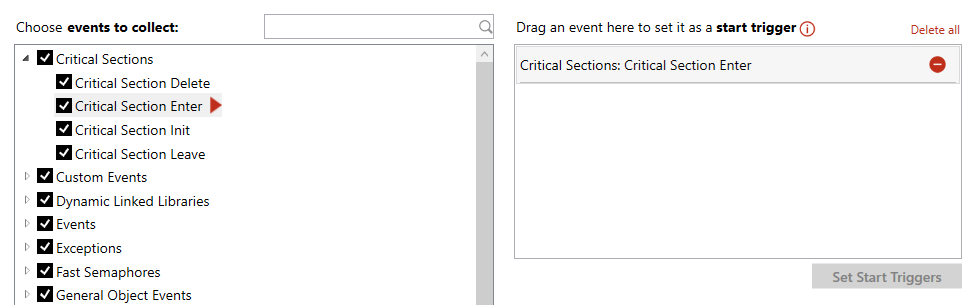
- Click Set Start Triggers to apply the new trigger for the next monitoring session.
NOTE: A new session may start immediately depending on the events selected.
To create session triggers for all events in a group:
- Under Choose events to collect, click and hold the event group name whose events you want to create triggers from.
- Do one of the following:
- To create start triggers for the events in that group, drag-and-drop the event group into the start trigger section.
- To create stop triggers for the events in that group, drag-and-drop the event group into the stop trigger section.
In this example, the Critical Sections event group was dragged-and-dropped into the start trigger section, creating start triggers for all events in that group:
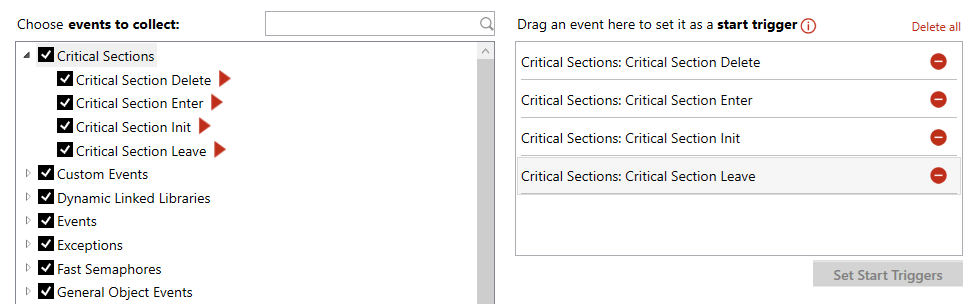
- Click Set Start Triggers to apply the new triggers for the next monitoring session.
NOTE: A new session may start immediately depending on the events selected.
NOTE: Clearing selection of an event group in the Choose events to collect tree will cause any triggers associated with the events in that group to become non-functional.
Creating a Session Trigger for Custom Events
You can create a trigger for all custom events or for a single custom event ID that you specify.
To create a session trigger for all custom events:
- Under Choose events to collect, click and hold the Custom Events group name.
- Do one of the following:
- To create start triggers for all custom events, drag-and-drop the Custom Events group into the start trigger section.
- To create stop triggers for all custom events, drag-and-drop the Custom Events group into the stop trigger section.
NOTE: The Custom Events group trigger will replace any individual Custom Event ID triggers (see To create a trigger for a single Custom Event ID below) that exist for that trigger type (start or stop).
In this example, the Custom Events group was dragged-and-dropped into the start trigger section, creating a Custom Events: All start trigger that will execute whenever a custom event occurs in the application:
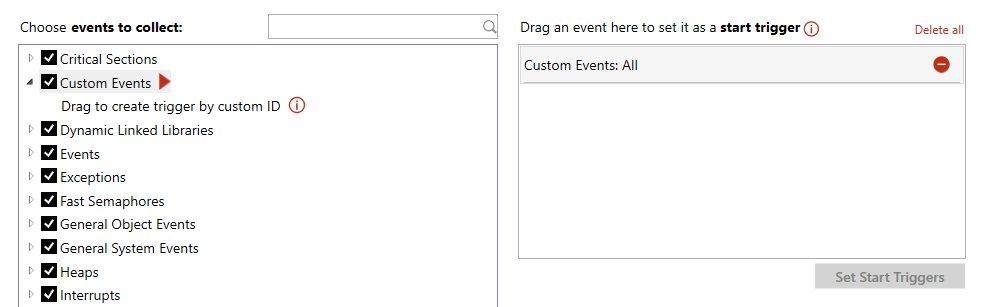
- Click Set Start Triggers to apply the new trigger for the next monitoring session.
NOTE: A new session may start immediately depending on the events selected.
To create a trigger for a single Custom Event ID:
- Under Choose events to collect, expand the Custom Events group.
- Click and hold the Drag to create trigger by custom ID.
- Do one of the following:
- To create a start trigger for a custom event ID, drag-and-drop Drag to create trigger by custom ID into the start trigger section.
- To create a stop trigger for a custom event ID, drag-and-drop Drag to create trigger by custom ID into the stop trigger section.
NOTE: You cannot create a Custom Event ID trigger if a Custom Events: All trigger already exists for that trigger type (start or stop).
- Enter the ID (0-999, inclusive) of the custom event you want to create a trigger from. This ID corresponds to parameter kind in API RtGenerateEvent, which is used to generate custom events.
In this example, Drag to create trigger by custom ID was dragged-and-dropped into the start trigger section, and a custom ID of 1 was entered. This created a Custom Event: Custom Event ID start trigger that will execute whenever the custom event that corresponds with the value 1 occurs in the application:
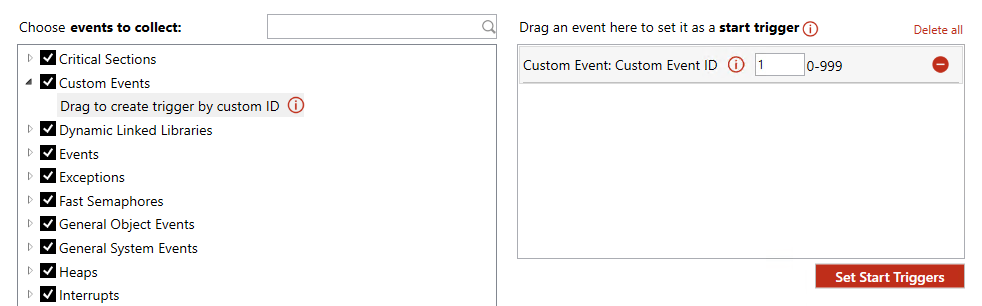
- Click Set Start Triggers to apply the new trigger for the next monitoring session.
NOTE: A new session may start immediately depending on the events selected.
Understanding Session Trigger Indicators
The Choose events to collect tree uses icons to indicate events that are associated with a start and/or stop trigger that has been set.
| Icon | Meaning |
|---|---|

|
The event is associated with a start trigger that has been set. |

|
The event is associated with a stop trigger that has been set. |
In this example, a start trigger is associated with the Critical Section Enter event, and a stop trigger is associated with the Critical Section Leave event. These trigger associations are indicated by the start and stop icons, respectively, in the tree:

Deleting Session Triggers
There are a few methods you can use to delete session triggers.
To delete a single session trigger:
- Select the session trigger you want to delete, and then click the Delete icon.

To delete all session triggers of a type:
To delete all start triggers:
- Click Delete all above the start trigger section.
- In the confirmation dialog, click Delete All.
To delete all stop triggers:
- Click Delete all above the stop trigger section.
- In the confirmation dialog, click Delete All.
Other Topics in this section:
- Using RTX64 Monitor
- Understanding Monitor Status
- Starting, Pausing, and Stopping a Monitor Session
- Customizing Event Collection
- Session Options
Related Topics:
